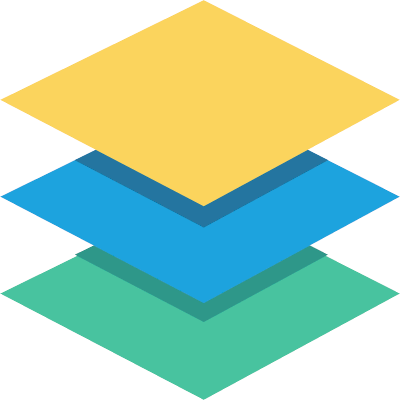
List Manager Forum
Formatting the PDF for a PDF export
Hi,
ok, please find our comments below:
1. This was an issue with the flags, all fields not visible were not exported. This is solved at latest version, if you download again from your customer area and upgrade you should see all the fields marked as exportable included at the output, regardeless if they are visible or not.
2. There is no way to modify one cell content before exporting, sorry (unless you're able to modify the source code of the extension),but no content inside ## should be shown, if field has not a value it should show empty. We were not able to reproduce here, could you provide details on how to reproduce? Please let us know the field type, and if you added it to the list after all other fields were already filled, etc.
3. If you prefer to use an rtf template, you only need to upload the base rtf file, and place
##_list## where you want to see the list. There's also additional data you can print if user is logged:
User Name : ##u_username##
Name : ##u_name##
User ID : ##u_id##
User mail : ##u_email##
Hope this helps, regards
Thanks for the information. We will upgrade to 2.3.11 for the export solution.
Regarding my other questions, if I understand correctly, regardless of whether I export via rtf or PDF, I have no control over the look/feel of the list table/data itself, is that correct? There was the question of whether I could conditionally display an image rather than a text value in tables to conserve space, which as I understand it, would require modifying the code base. So excluding that, can I define the export table row colors, fonts, font-size, headers etc? I thought that was the purpose of the "Detail PDF Layout" but the html I entered is not what is displaying in the export. So if that doesn't work what is the purpose of the "Detail PDF Layout" editor ?
Thanks again.
jsjm
Hi,
that's right, when exporting a default table is inserted, there is no configuration to change its look and feel, and changing dynamically the contents of the cells would require a code customization. The detail pdf editor configures the look and field of the export of a detail (that is, when you export to pdf the detail of one single row using its specific icon, this doesn't affect the whole list export you're using). If you want to give a try, the pdf library includes one css that is included at the export, you can add your own styles there to try to change the table default style, it's located here:
JOOMLA\components\com_calcbuilder\views\calcbuilder\mpdf\mpdf.css
Regards
Great information. I will look into that style sheet.
You mentioned exporting a single list item to pdf in your response. I am not sure I came across where/how to do that. If it is fairly obvious, I apologize. Hopefully, all I will need to know is where one sets that capability and I can figure out the rest. Regardless, any information you are willing to provide is much appreciated.
Thanks for the timely responses and all the good information.
jsjm
Hi,
yes, there is an option to place an icon on each row, similar to the row detail, in order to download the row detail in pdf. This is enabled at the same page than the detail/edit/add permissions, at the main list menu 'Configure Access Control'. The content of this pdf is configured at the pdf layout you found, where you can place static content together with your field data. Please let us know if you need further help.
Regards
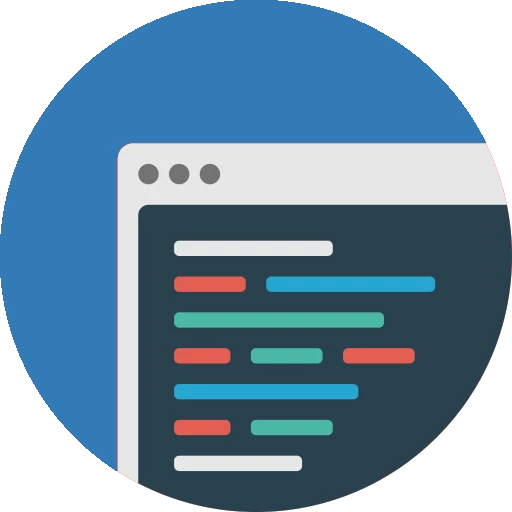

We are using List Manager 2.3.10, the latest version. I would like to make one of our lists, generated in List Manager, exportable to PDF. I see how to accomplish that along with the ability to define content to include BEFORE as well as AFTER the list in the list's configuration "PDF/CSV Config" tab. In addition I see a "Detail PDF Layout" area available. However, I do not appear to be able to style the look of the table that is generated for the PDF. I gather, just by the fact that I have this Detail PDF Layout area, that I should be able to control the look of the output, is that true and if so, how does that need to be done if not via html and CSS?
In addition, I have the following questions about the display of lists and/or exporting them in PDF format
1. Disregard this first question!! ... I just found a similar question with your answer in a previous post. Due to the amount of real estate available to display a list in our webpage, I have marked some fields' "Visible" parameter to 'NO' but their "Exportable" parameter to "YES" so that while they aren't shown on the webpage, they will be included in the export. However, the fields that are configured in this matter do NOT export. Is this possible to do or not and if so, how?
2. Is it possible, whether in displaying a list view on a web page or in an export, to use code to display an image depending on the value for an entry's field? Or, for that matter, to define a different value to display based on the field value. I ask not only because an image could define a value with less real estate being used but because I notice that if a field has no value, the "##FIELD_NAME##" displays! If code is possible, can that be put right in the layout html or how is it done and I would need a sample for testing a field's value etc.
3. Depending on your responses regarding formatting a PDF, I thought perhaps using a RTF export might be simpler, but I see that it requires an .rtf file to reference. What would this .rtf file contain that would define the export's content and look and feel?
I am sorry to put so many questions in one posting, but since they are basically related, I thought it was better than posting them separately. Anything you can provide will be greatly appreciated.
jsjm
Edited by jsjm - 25.10.2016 01:26